The Cloud: A Primer
Introduction
Unless you’ve been lost in the Outback for the last few years, you’ve probably heard someone make mention of “the cloud”. But you still may not know what exactly is meant by the phrases “all of my important documents are stored in the cloud” or “we back up to the cloud every night”.
Essentially “the cloud” means “the internet”, or more specifically, “someone else’s server”. So, when someone says “I’m backing my files up to the cloud” they really mean there is a repository somewhere on the internet to which they are copying their files.
Is this a good thing? Well, there are lots of angles to consider, but let’s start with a little history lesson.
History Lesson
Back in the “old days” things were kept on the computer that sat on (or under) your desk. That computer had a hard drive, usually known as the “C drive” or “C:” where you stored your pictures, your documents, and where you installed your software. If this computer died, you lost all of your files. You needed to order a new computer, then re-install all of your software.
Then, later, you saved your work to “the network” without knowing exactly what that was. You later learned that that was just a server down the hall in the IT department that everyone was connect to, and that held all of the company files. The IT person was responsible for making backups of all of the files. If the server crashed, you should, theoretically, be able to restore it from one of the backups after you buy and setup a new server. This meant that there was now only one person responsible for backups and there were fewer possible “points of failure” than before.
So data storage went from the “C drive” to “the network” and now folks are talking about storing things “in the cloud”. What is that?
What is the Cloud?
Specifically, “the cloud” means “someone else’s server”.
Now generally, companies don’t just let you use their servers for free, so when someone says “the cloud” you need to immediately think about a monthly recurring cost (MRC).
For example, Carbonite is a well-known cloud backup service. Somehow it protects all of your data by creating an “off-site” copy, but you’re not entirely sure where it goes or how it works. Carbonite copies all of your data to their servers in order to have a backup copy. Once the data leaves your site, it travels over the internet to get to their site. Carbonite has multiple backup copies of your data, because they too, need to be prepared for a disaster.
Applications, such as email or your case management system (CMS) can also “live in the cloud”. If you use Gmail or Office365, your email “lives in the cloud”. So unlike the old days when a computer could crash and cause you to lose all of your email, now, if your computer crashes, all of your Gmail is unharmed because it is stored somewhere else. That’s right, it is “in the cloud”.
If you are using one of the popular CMS, then in addition to your data being stored in the cloud, the program that runs your CMS may also be “cloud-based”. LegalServer, for example, is one CMS that stores your data in “the cloud”, defined as a LegalServer data center. But the code that runs LegalServer is stored on your LegalServer web site, so that too, is a “cloud-hosted” application. When you connect your computer to their server using your browser, you are then able to run the application. If you are not connected to the internet, you will not have access to neither your data nor their application.
All you need to do is connect to your “cloud-based” applications and you are generally good to go. This is one of the many advantages of using Google docs or SharePoint.
Advantages and Disadvantages of working In The Cloud
Advantages
- Backups – Generally, if your data is stored “in the cloud” (“on someone else’s server”, remember?) then they make backups of it so you don’t have to.
- No hardware – Because “the cloud” is just “someone else’s server”, if you are storing your data there, then you don’t need (as much) local server storage space. So if you are using Gmail, then you don’t need to maintain a mail server.
- Simplified Maintenance/Updates – If you don’t have a mail server, then you don’t need to install updates on it. Someone else (the “someone” in “someone else’s computer”) does that.
- Consistent Updates – You don’t need to install the latest version or do anything else, that should all be taken care by the folks who are running that portion of the “cloud”. These companies have a vested interest in keeping the servers fully patched against the latest security threats.
- Greater Access & Improved Flexibility- This might depend on the product and how the licensing and security works, but generally, cloud-based applications and data can be accessed from anywhere there is an internet connection. And yes, that is a potential downside. If you don’t have a good internet connection or if it goes down, you could lose access to your data until it is restored.
- Improved Flexibility – added that as a bonus to greater access.
Disadvantages
- Monthly Costs – Because you are using “someone else’s server” there will usually be a cost associated with it. Not everything on the internet is free. And so wherever there are costs, there will be a need to look at the different options and make an informed decision about which is the better value for your organization.
- Where is the data? – If you need to keep very tight control over your data, including making sure that it is located within the US for regulatory reasons, then that is a detail that you need to be clear on before you start putting anything out into “the cloud”.
- Speed – As stated, you’ll want a good internet connection if you are going to be relying on it for business purposes. This applies to program response time as well as call quality if you are using VoIP or video quality.
- Reduced Flexibility – Although you can configure your own server as you see fit, or change the software when you need to, when you are dependent on “someone else” you are then forced to give up some of the control that you had previously.
Should you be storing all of your data “in the cloud”? Before you can make that decision, you need to assess your options. And before you can assess your options, you need to understand what they are.
So, sure, backing your files up to the “cloud” means that they are off-site for safe keeping and that you can access them from a new office location should your current office suddenly close due to a disaster of some type. But it also means that you’re probably going to have to pay for the privilege. And that you are going to need to pay for a decent internet connection in order to access “the cloud.”
One final note on security: Is it safe to trust my confidential documents to the cloud?
Well, there are a couple of answers, one is that you already do. All of your banking data is stored in the cloud where retailers and other “good people” can get to it.
But it’s not entirely safe. Though it is more safe than if it were stored on your server at your location, relying on you to perform security checks, check your logs for intrusion attempts, back it up regularly and to check those backups with periodic test restores.
No, it’s not safe because as recent news events demonstrate, hackers can gain access to pretty much anything that they set their mind to. But again, a commercial datacenter probably has more and better security than a very good legal services office.
In short, the cloud is generally not free nor is it under your control, nor is it 100% safe.
But, if you look at your needs, it may have a place in your IT plans.